 maximize, or minimize to see more columns to the right.
maximize, or minimize to see more columns to the right.Search for recorded interactions is carried out in NICE Engage ®, under the Business Analyzer tab.
Start by opening your web browser and entering the web address to your Telia CallGuide Recording. Then you log in to NICE Engage ® and click on the Business Analyzer tab. If you have licences for other modules, you also select Interactions among the buttons to the left.
In Business Analyzer|Interactions there are several sections to  maximize, or minimize to see more columns to the right.
maximize, or minimize to see more columns to the right.
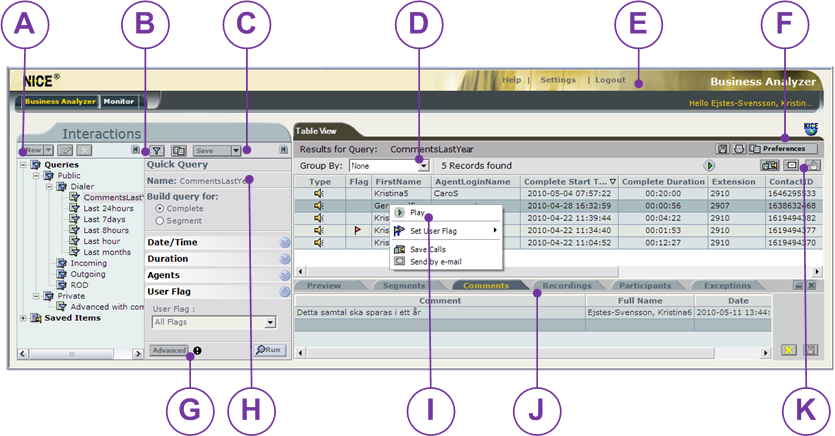
 create,
create,  edit or
edit or  remove one of your advanced queries, or a folder for your queries.
remove one of your advanced queries, or a folder for your queries.  Clear in order for you to be able to make a new Quick Query.
Clear in order for you to be able to make a new Quick Query.  Save your query. Select a folder and name the query.
Save your query. Select a folder and name the query. Print are described in section Monitor – search for agents and monitor in realtime.
Print are described in section Monitor – search for agents and monitor in realtime. opens the same menu as
opens the same menu as  Filter settings to the left. Described in Set your own preferences in Business Analyzer.
Filter settings to the left. Described in Set your own preferences in Business Analyzer. Advanced Query
Advanced Query Play the selected call.
Play the selected call.  Cancel the current search in the database and various way of saving data
Cancel the current search in the database and various way of saving data Save the result in the table to Excel, as comma separated file or in HTML format.
Save the result in the table to Excel, as comma separated file or in HTML format. Save the selected call file locally, in .WAV or .NMF format.
Save the selected call file locally, in .WAV or .NMF format. Save the selected call file and then send it directly via email.
Save the selected call file and then send it directly via email.